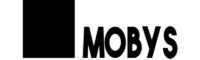If you’ve tried downloading YouTube videos, you would know that not all YouTube videos are available for download. That’s why many users use third-party YouTube video downloader apps to save their favorite tracks or videos. But considering the complex installation process, some users may prefer a more straightforward way to download YouTube videos in Laptop without any software. If this is precisely what you want, this guide will explain how to do it with different services and tools.
Download 1080P YouTube Videos in Laptop Using EaseUS Video Downloader
Perhaps using online video downloader tools or extensions is convenient, but it is not the best option for video downloading. If you want a more stable and safer video downloader with more advanced features, EaseUS Video Downloader is what you need. Compared with online video downloading services, this program has the following advantages:
- 100% secure – it doesn’t include any malware or viruses.
- 2 download options – It allows saving a YouTube video by searching or pasting its URL
- 900+ supported websites – It supports the most popular websites like YouTube, TikTok, Facebook, etc.
- Batch downloads – It allows you to download multiple YouTube videos at once.
- Various output formats – It supports downloading YouTube videos in MP4, MP3, or WAV format.
- Various video qualities are available – It supports 8K/4K/2K/1080P/720P/480P.
Aside from that, you can also download all videos from a YouTube channel or playlist.
Step 1. Launch EaseUS Video Downloader, put the URL of the YouTube video into the address bar, and then click “Search.”

Step 2. The video downloader will parse teh video URL. Check whether it is the target video and then click “Download.”

Step 3. Select the format and quality you need and click “Download” to start converting the YouTube video to MP4.
Step 4. Wait for the downloading process to finish. Afterward, you can check the video by clicking “Open.”
Part 2. Download YouTube Videos in Laptop Without Any Software in Google Chrome
Aside from online video downloaders, some video downloader extensions also can help you grab your favorite videos from YouTube. Here are two examples.
1. Foxfied (Chrome)
Foxfied is a free browser extension that allows you to download YouTube videos to your computer in different video qualities, ranging from 360P to 4K. Besides, you can also convert a YouTube video to MP3, download thumbnails in maximum resolution, and save subtitles in different languages or formats. It is straightforward to use. No registration is needed. You need to add this extension to your Chrome, open the YouTube video you want to download, and click the Foxfied icon from the toolbar.

2. Easy YouTube Video Downloader Express (FireFox)
Easy YouTube Video Downloader Express is a simple extension for Firefox. It lets you download YouTube videos in formats like FLV, 3GP, MP4, and MP3. It supports high-resolution 1080P video downloads.
Part 3. Download YouTube Videos in Laptop Without Any Software Online
Using some online video downloading services to grab videos from YouTube or other related sites is currently one of the most popular options among video lovers, especially for those who don’t want any installation. Such services don’t require installation. All you need is a browser and an internet connection. Besides, they are usually free of charge and easy to use, and thus many of you like to use such tools to download YouTube videos free. Anyway, there are many benefits you can take advantage of from an online video downloading service.
But apart from that, some problems still exist. Some common problems include download speed restrictions, malware, bugs, limited features, and no customer support.
Do you want to use such services after learning about the disadvantages? If you do, here’re some excellent recommendations.
1. Savefrom.net
Savefrom.net is one of the most popular video downloaders online. It allows you to select the video format (MP4 or MP3) and the quality (SQ, HD, FullHD, 2K, and 4K). To use this tool, you need to copy and paste the URL of the YouTube video you wish to download into savefrom.net and then click the “Download” button to save the video.

2. ssyoutube
ssyoutube is another simple online video downloader that allows you to download high-quality videos in SQ, HD, and Full HD. It works on PC and mobile, thus giving you more options for video download. On top of that, it offers a very different way to save YouTube videos without an add-on. You need to add “ss” to the video URL and download the video. Here’s an example:
Original URL: https://youtube.com/watch?v=YOcmSsBfafg
URL with ss: https://ssyoutube.com/watch?v=YOcmSsBfafg;

3. Y2Mate
Y2Mate is a fast YouTube video downloader that can download videos and audio from YouTube and other social media websites for free. It supports all audio and video formats like MP3, MP4, M4V, FLV, WEBM, 3GP, AVI, etc. You can use it on Chrome, Firefox, Safari, Microsoft, Edge, etc.

In Conclusion
Downloading YouTube videos to your computer is an excellent option if you don’t have access to the internet or want to watch a movie without buffering. If you want to save a YouTube video, there are many ways for this purpose. You can use online video downloader services or extensions if you don’t want to install any software. But as we introduced earlier, there are many restrictions to using online services, so you can consider using a desktop-based tool like EaseUS Video Downloader. It offers many advanced features and can help you download many videos simultaneously. So, don’t hesitate to give it a try!